The Best Mind Map Apps for Laptops in 2025: Unleash Your Ideas with AI-Powered Creativity
Discover the top mind map apps for your laptop in 2025. Explore features, pricing, and how AI is revolutionizing idea generation and organization for enhanced productivity.
In a world overflowing with information, the ability to organize your thoughts, brainstorm new ideas, and plan complex projects efficiently is more crucial than ever. For many, the laptop remains the command center for productivity, offering the ideal blend of screen real estate, keyboard input, and processing power. But how do you capture those fleeting sparks of genius and transform them into actionable plans? The answer lies in the powerful, intuitive world of mind mapping applications.
These aren't just digital whiteboards; the best mind map apps for laptops in 2025 are intelligent partners that help you visually structure your thinking, identify connections, and even generate new ideas with the power of AI. If you've ever felt overwhelmed by a blank page or struggled to connect disparate concepts, a dedicated mind mapping tool on your laptop can unlock a new level of creative flow and organizational clarity.
This guide dives deep into the leading mind map apps designed for laptop users. We'll explore what makes a great mind mapping experience, highlight our top picks for various needs, and reveal how the "vibe coding" revolution and AI are fundamentally reshaping how we brainstorm and build.
Why Your Laptop is the Ultimate Canvas for Mind Mapping
While mobile apps offer convenience, the laptop provides a superior environment for serious mind mapping for several key reasons:
- Expansive Canvas & Visual Clarity: Laptops offer significantly more screen real estate, allowing you to create large, intricate mind maps without feeling cramped. This visual breathing room is essential for complex projects where you need to see the "big picture" and all its detailed branches simultaneously.
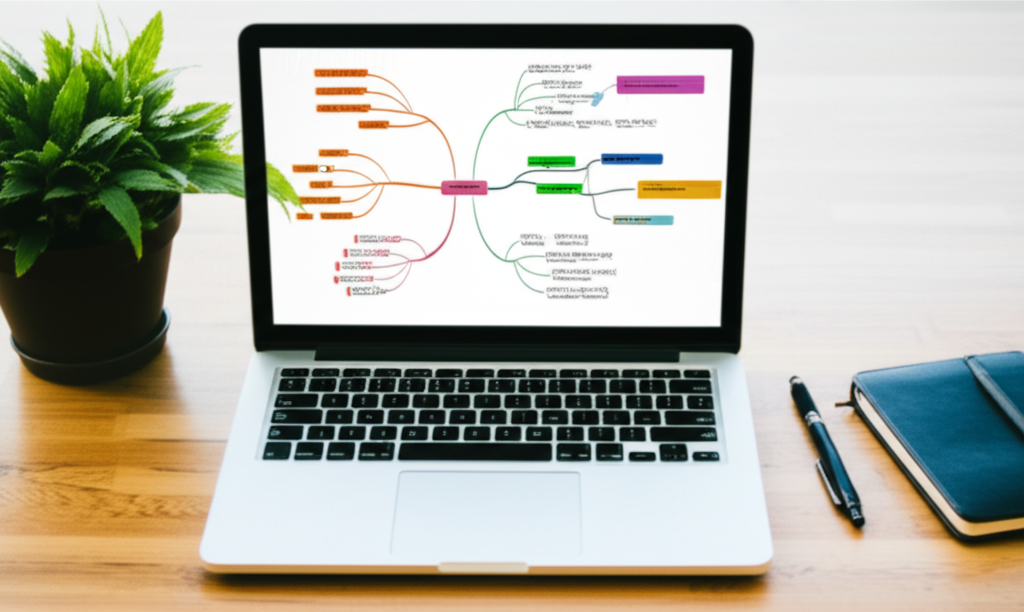
- Precision and Speed with Keyboard Input: The physical keyboard on a laptop is unmatched for rapid idea entry and navigation. Shortcuts for creating new nodes, adding sub-branches, and connecting ideas dramatically speed up the brainstorming process, allowing you to capture thoughts as quickly as they come. Many users prefer physical keyboards for their speed and tactile feedback.

- Robust Offline Capabilities: Unlike many web-based tools, dedicated laptop applications often provide robust offline functionality. This means you can brainstorm and organize your thoughts anywhere – on a flight, during a commute, or in a remote location – without worrying about internet connectivity. Tools like XMind and MindNode are excellent choices for offline mind mapping.
- Seamless Integration with Desktop Tools: Laptop mind map apps often integrate more deeply with other desktop software you already use, such as word processors, presentation tools, and project management software. This enables smoother workflows for tasks like converting mind maps into outlines, presentations, or detailed documents.,
- Ergonomics for Extended Sessions: For intensive brainstorming or project planning sessions, the ergonomics of a laptop (larger screen, external keyboard/mouse options) are more conducive to long periods of focused work compared to smaller mobile devices.
What Makes a Mind Map App "Best" for Laptop Users in 2025? (Selection Criteria)
Choosing the right mind map app depends on your specific needs, but here are the critical features and considerations for laptop users in today's AI-driven landscape:
- Core Mind Mapping Functionality:
- Intuitive Node Creation & Branching: Easy addition of central topics, sub-topics, and floating ideas.
- Connections & Relationships: Clear ways to draw relationships, add arrows, and label connections between ideas.
- Notes & Attachments: Ability to add detailed notes, links, images, and other files to individual nodes.
- UI/UX Optimized for Laptops:
- Desktop-First Design: Applications that feel native to Windows or macOS, leveraging desktop conventions.
- Keyboard Navigation & Shortcuts: Extensive hotkeys for efficient creation, editing, and navigation without constant mouse reliance.,
- Customizable Layouts & Themes: Options to adjust the visual appearance, colors, and fonts to suit personal preferences and presentation needs.,
- AI Integration:
- Idea Generation & Expansion: AI tools that can brainstorm new branches, suggest related concepts, or expand on existing ideas.,,,
- Summarization & Insight Extraction: AI that can process long texts (e.g., articles, meeting notes) and generate a mind map of key points or insights.
- Smart Connections: AI-driven suggestions for linking seemingly disparate ideas, uncovering hidden relationships.
- Collaboration & Sharing:
- Real-time Collaboration: For teams, the ability to work on a mind map simultaneously with others.,,,
- Commenting & Feedback: Features for leaving notes, assigning tasks, and facilitating discussions within the map.
- Versioning & History: Ability to track changes and revert to earlier versions.
- Offline Functionality:
- Reliable Desktop Applications: Tools that work seamlessly even without an internet connection, allowing for uninterrupted work.
- Cloud Sync: When online, automatic synchronization of maps across devices and to cloud storage.
- Cross-Platform Compatibility:
- Native Desktop Apps: For Windows, macOS, and potentially Linux users.
- Web & Mobile Access (for viewing/light editing): Companion web or mobile apps that allow access to maps on the go.
- Pricing & Value:
- Free Tiers/Trials: Generous free plans or trial periods to test functionality before committing.
- Flexible Pricing: Options for individual users, teams, and enterprise solutions.
- Export & Import Options:
- Versatile Formats: Ability to export maps to common formats like PDF, image files (PNG, JPG), Markdown, HTML, and other mind map formats (e.g., .xmind, .mmap) for sharing and further editing.,
Top Mind Map Apps for Laptops: Our 2025 Picks
Based on extensive testing and analysis of current market leaders and user preferences, here are the top mind map applications that shine on laptops in 2025:
1. XMind
XMind consistently ranks high for its robust feature set and cross-platform availability. It's a powerhouse for structured thinking, offering a wide array of map structures beyond the traditional radial map, including Fishbone charts, Matrix diagrams, and Org charts. XMind AI further enhances its capabilities with AI-powered idea generation and a "Brainstorming Hub" for structured innovation., Its dedicated desktop app ensures a smooth, responsive experience on Windows, macOS, and Linux, with excellent offline capabilities.
- Key Features: Multiple map structures (Mind Map, Logic Chart, Brace Map, Org Chart, Tree Chart, Fishbone, Matrix), Zen Mode for focus, Pitch Mode for presentations, advanced styling options, local image support, audio notes, task and marker integration, cloud sync.
- Ideal For: Professionals, students, and anyone needing a powerful, versatile, and visually appealing mind mapping tool for personal brainstorming or structured project planning. Also strong for users who prioritize offline functionality.,
- Pricing: Free trial available; paid plans (XMind Pro, XMind for Desktop & Mobile) offer full features, typically with annual subscriptions.
- Pros:
- Comprehensive feature set with diverse mapping options.
- Excellent desktop experience with robust offline capabilities.
- Strong AI features for idea generation and expansion.
- Seamless integration for presentations and outlines.
- Cons:
- Can be overwhelming for beginners due to the sheer number of features.
- Paid plans can be a significant investment for casual users.
2. MindMeister
MindMeister is a leading cloud-based mind mapping tool, renowned for its real-time collaboration features and intuitive, modern interface., It's an excellent choice for teams needing to brainstorm and organize ideas together, regardless of location. Its web-based nature ensures accessibility across any laptop with an internet connection, with companion mobile apps for on-the-go viewing.
- Key Features: Real-time collaboration, intuitive drag-and-drop interface, customizable themes, topic styling, markdown support, presentation mode, task management integration (with MeisterTask), robust Google Drive integration.,,,
- Ideal For: Creative teams, remote teams, and educators who need a highly collaborative and visually appealing online mind mapping solution. Great for project planning and creative brainstorming.,
- Pricing: Free plan (limited maps); paid plans offer unlimited maps, advanced features, and integrations.
- Pros:
- Top-tier real-time collaboration features.
- Sleek, modern, and user-friendly interface.
- Excellent for visual communication and presentations.
- Strong integration with other productivity tools.
- Cons:
- Offline functionality is more limited compared to dedicated desktop apps.,
- Advanced features like image attachments may be restricted to paid plans.
3. MindManager
MindManager is an enterprise-grade mind mapping software designed for complex projects, business planning, and strategic brainstorming. It excels at bringing clarity and structure to vast amounts of information, integrating mind mapping with project management and data visualization. MindManager is a desktop-first application, providing a feature-rich experience for Windows and macOS users.
- Key Features: Comprehensive mind mapping toolkit, Gantt charts, flowcharts, concept maps, matrices, budget management tools, task tracking, customizable reports, integration with Microsoft Office and SharePoint.,
- Ideal For: Large organizations, project managers, and business professionals dealing with complex projects, strategic planning, and knowledge management.
- Pricing: Generally a higher price point, with various licensing options (perpetual or subscription). Free trial available.
- Pros:
- Powerful features for complex project and knowledge management.
- Extensive customization options for diagrams.
- Strong integration with enterprise tools, particularly Microsoft ecosystem.
- Cons:
- Can be expensive for individual users or small teams.
- Steeper learning curve due to its extensive feature set.
- Some users report occasional crashes with multiple large maps open.
4. Ayoa
Ayoa positions itself as a neuro-inclusive mind mapping tool that combines mind mapping, task management, and whiteboarding features. Its focus is on making brainstorming and idea generation accessible and engaging for different thinking styles. Ayoa offers AI integration to boost creativity and automate idea generation., It provides native apps for Windows and macOS, alongside web and mobile versions.
- Key Features: Mind maps, radial maps, speed mind maps, task boards, Gantt charts, AI integration for idea generation, image and emoji gallery, integrations with Google and Microsoft.,,
- Ideal For: Creative individuals, teams looking for an all-in-one visual collaboration space, and users who benefit from AI-powered brainstorming and a neuro-inclusive design.
- Pricing: Free plan (limited maps); paid plans offer more features, AI integration, and unlimited maps.
- Pros:
- Combines mind mapping with task management and whiteboards.
- AI features enhance the brainstorming process.
- User-friendly and neuro-inclusive design.
- Strong collaboration features.
- Cons:
- Free plan is quite basic.
- Some advanced features are limited to higher-tier paid plans.
5. Coggle
Coggle stands out for its simplicity and ease of use, making it an excellent starting point for beginners or those who need a straightforward, collaborative mind mapping tool. It's web-based but offers a clean interface that works well on laptop browsers. It focuses on translating ideas and processes into connected visual concepts.
- Key Features: Real-time collaboration, auto-arrangement of branches, markdown support, ability to upload images, continuous auto-saving, export to PDF/image.
- Ideal For: Beginners, students, occasional mind mappers, and teams looking for a simple, quick, and highly collaborative online tool.,
- Pricing: Free for up to three private diagrams; paid plans for unlimited private diagrams and advanced features.
- Pros:
- Extremely easy to learn and use.
- Excellent for quick brainstorming and sharing.
- Generous free plan for individual use.
- Clean and uncluttered interface.
- Cons:
- Less feature-rich compared to more advanced desktop applications.
- Primarily web-based, so offline capabilities are limited to browser caching.
6. Miro
Miro is a versatile online whiteboard platform that includes powerful mind mapping capabilities. It blends diagramming, mind mapping, and collaboration tools into an expansive digital canvas., Miro's AI Assist can generate ideas and paths from a mind map prompt, making it a strong contender for visual brainstorming and problem-solving.,,
- Key Features: Infinite canvas, real-time collaboration with multiple users, extensive template library, Miro Assist (AI features), sticky notes, voting, video conferencing integration, various diagramming tools.,
- Ideal For: Teams engaged in visual collaboration, workshops, strategic planning, design thinking, and brainstorming sessions where mind maps are part of a larger visual workflow.,
- Pricing: Free plan with limited boards; paid plans offer unlimited boards, advanced features, and integrations.
- Pros:
- Highly versatile digital whiteboard with strong mind mapping features.
- Excellent real-time collaboration for teams.
- AI-powered ideation and mind map generation.,
- Large template library for various use cases.
- Cons:
- Requires an internet connection for full functionality; limited offline support.
- Can be more complex than dedicated mind mapping apps if only mind mapping is needed.
7. Scapple
Developed by Literature & Latte (creators of Scrivener), Scapple is a freeform digital notepad designed for rapidly jotting down ideas and making connections without a rigid hierarchy. It’s less of a traditional mind mapper and more of a flexible brainstorming canvas., Available for Windows and macOS, it offers a simple yet powerful experience for capturing thoughts.
- Key Features: Infinite canvas, quick note creation by double-clicking, easy dragging to connect ideas, grouping notes with background shapes, image and PDF import, export to PDF, image, and text.,,
- Ideal For: Writers, designers, and anyone who prefers a freeform, non-linear approach to brainstorming and organizing ideas. Excellent for initial ideation phases before structuring.
- Pricing: One-time purchase for Windows and Mac, with an educational discount available.
- Pros:
- Highly flexible and non-restrictive canvas.
- Super quick to jot down and connect ideas.
- Excellent for raw brainstorming and idea dump.
- Seamless integration with Scrivener for writers.
- Cons:
- Less structured than traditional mind mapping software.
- Limited advanced features like automated layouts or extensive AI.
- No mobile or web version.
8. draw.io (diagrams.net)
draw.io, now known as diagrams.net, is a free and open-source online diagramming tool that includes robust mind mapping capabilities. It offers a clean, user-friendly interface and can be accessed via a web browser or as a desktop application for Windows, macOS, and Linux, providing offline access.,
- Key Features: Drag-and-drop interface, extensive shape library, real-time collaboration (online version), integration with cloud storage (Google Drive, Dropbox, OneDrive), import/export to various formats (PNG, PDF, SVG, XML).,,
- Ideal For: Users seeking a powerful, free, and versatile diagramming tool that can handle mind maps, flowcharts, and other diagrams. Great for those who prefer open-source solutions and local storage.
- Pricing: Free.
- Pros:
- Completely free and open-source.
- Available as both a web and robust desktop app for offline use.
- Supports a wide range of diagram types beyond mind maps.
- Good collaboration features for a free tool.
- Cons:
- Can feel less specialized for pure mind mapping compared to dedicated tools.
- Interface might be perceived as "plain vanilla" by some.
- Some features might differ slightly between online and offline versions.
9. Freeplane
Freeplane is a free, open-source, and powerful mind mapping software written in Java. It's a redesigned version of FreeMind, offering an extensive feature set for creating detailed mind maps, managing information, and outlining. Freeplane runs on Windows, macOS, and Linux.
- Key Features: Natural text editing, easy drag-and-drop node creation, extensive customization options for nodes and connections, support for various operating systems, strong for knowledge management and project tracking.
- Ideal For: Users who prefer open-source software, need a powerful tool for complex information management, and are comfortable with a more traditional desktop application interface. Also good for those on Linux.
- Pricing: Free.
- Pros:
- Completely free and open-source.
- Highly customizable and feature-rich.
- Strong for outlining and structuring complex information.
- Cross-platform compatibility (Windows, Mac, Linux).
- Cons:
- Interface might appear dated compared to modern apps.,
- Can have a steeper learning curve due to its extensive features.
- Collaboration features are limited.,
| Feature | XMind | MindMeister | MindManager | Ayoa | Coggle | Miro | Scapple | draw.io | Freeplane |
|---|---|---|---|---|---|---|---|---|---|
| Dedicated Desktop App | ✅ | Limited (Web focus) | ✅ | ✅ | No (Web focus) | ✅ | ✅ | ✅ | ✅ |
| Real-time Collaboration | ✅ (XMind AI) | ✅ | ✅ | ✅ | ✅ | ✅ | No | ✅ (Online) | Limited |
| AI Integration | ✅ | ✅ | No (integrates w/ AI tools) | ✅ | No | ✅ | No | No | No |
| Offline Capability | ✅ | Limited | ✅ | ✅ | No | Limited | ✅ | ✅ | ✅ |
| Keyboard Shortcuts | ✅ | ✅ | ✅ | ✅ | ✅ | ✅ | ✅ | ✅ | ✅ |
| Price Model | Paid (Free Trial) | Freemium | Paid | Freemium | Freemium | Freemium | One-time purchase | Free | Free |
| Primary Use Case | Structured Thinking | Collaborative Brainstorming | Enterprise Project Mgmt. | Visual Collaboration | Simple & Quick Maps | Visual Whiteboarding | Freeform Brainstorming | Diagramming & Maps | Knowledge Management |
The Vibe Coding Revolution: How AI is Reshaping Mind Mapping
The future of software creation is increasingly intuitive, AI-native, and vibe-coded. This philosophy is transforming mind mapping from a manual process into a dynamic, intelligent collaboration. "Vibe coding" in the context of mind mapping means describing your intent in natural language and letting AI generate, expand, or refine your ideas, rather than meticulously building every node and connection yourself.
Imagine starting with a central concept – "new product launch strategy." Instead of manually brainstorming every potential sub-topic, you could prompt an AI-powered mind map tool with "Expand on marketing channels, target audience, and launch timeline for a B2B SaaS product." The AI would then instantly generate a detailed, structured set of branches, complete with relevant sub-ideas, questions to consider, and even initial data points. This is where the power of generative AI truly shines, accelerating the initial ideation and structuring phases.,,

This approach aligns with Davia’s core belief that everything will be vibe coded. It shifts the focus from the painstaking "how" of constructing a mind map to the visionary "what" and "why" – allowing you to stay in a creative flow, guided by the AI. It's about amplifying your cognitive abilities by offloading the repetitive structuring to intelligent systems. AI-powered mind mapping tools are not just assisting; they're becoming co-creators, helping you:
- Generate rich, multi-branch mind maps automatically from a simple prompt or input.,
- Expand on existing ideas with AI-driven suggestions and related concepts.,
- Summarize complex information (from documents, web pages, or even audio) into concise visual maps.
- Identify hidden connections between seemingly disparate thoughts, fostering deeper insights.
- Refine and organize your thoughts effortlessly, ensuring clarity and structure.
If you envision a truly unique, AI-powered mind mapping solution tailored precisely to your specific workflows – perhaps an intelligent brainstorming tool that integrates with your internal knowledge base, or a system that automatically generates mind maps from meeting transcripts and highlights action items – you can easily build a highly customized version with a platform like Davia. Davia empowers creators to design powerful, AI-integrated web applications without writing a single line of front-end code, bridging automation, dashboards, and AI logic in one seamless, intuitive workspace. It exemplifies how your intent, expressed in natural language, can bring sophisticated, AI-driven solutions to life. This is the essence of making software creation human-centered, where the user's vision is paramount.
Beyond the Basics: Advanced Tips for Laptop Mind Mapping
To truly maximize your mind mapping experience on a laptop, consider these advanced strategies:
- Master Keyboard Shortcuts: This is perhaps the single most impactful tip for speed and efficiency. Most desktop mind map apps have extensive keyboard shortcuts for adding nodes, moving branches, collapsing/expanding sections, and applying formatting. Dedicate some time to learning these to maintain your flow.,
- Integrate with Your Workflow Tools: Leverage your mind map app's ability to integrate with other software. For instance, link mind map branches directly to tasks in your project management software, or export your mind map as an outline to a document for further writing. Some tools can even turn mind map branches into actionable items in tools like Trello.
- Leverage Mind Maps for Specific Tasks: Mind maps aren't just for brainstorming. They are incredibly versatile.
- Use them to create a product release roadmap template.
- Break down complex problems into manageable parts, a process aided by process management tools.
- Outline content for a presentation or an article.
- Visually organize research for a literature review.
- Create a simple notes organizer for daily thoughts.
- Even use them for personal planning, like a study planner or a detailed itinerary.
- Explore AI-Powered Content Creation: With the rise of AI content creation tools, you can use your mind map as a starting point. Generate a map of your article's main points, then feed it into an AI writer to draft sections, which you can then refine.
- Think Visually, Act Collaboratively: If working in a team, utilize collaboration features to their fullest. Real-time updates and commenting can make collective brainstorming much more dynamic. Consider how your mind map can feed into broader intelligent automation initiatives within your organization.
- Regularly Review and Refine: Mind maps are living documents. Periodically review your maps to update information, prune irrelevant branches, and ensure they remain accurate and useful. The ease of editing on a laptop makes this a fluid process.
Conclusion
The evolution of mind map apps for laptops reflects a broader shift in how we interact with technology: towards more intuitive, intelligent, and human-centered tools. In 2025, a powerful mind map app on your laptop is more than just a place to jot down ideas; it's a dynamic partner that amplifies your creativity, streamlines your organization, and even anticipates your next thought with the help of AI.
Whether you're a student trying to organize complex information, a professional planning a critical project, or an entrepreneur brainstorming your next big idea, there's a mind map app perfectly suited for your laptop. By choosing a tool that aligns with your workflow, embraces the power of AI, and offers the robust functionality of a native desktop experience, you can unlock unprecedented levels of productivity and innovation. Embrace the future of intuitive, AI-native software creation, and watch your ideas take flight.