Master Mind Mapping on Google Drive: Your Ultimate Guide for Visualizing Ideas
In a world brimming with information, organizing your thoughts and transforming scattered ideas into actionable insights is more crucial than ever. Enter mind mapping – a powerful technique for visual brainstorming, problem-solving, and knowledge retention. When seamlessly integrated with the collaborative power of Google Drive, mind maps become an indispensable tool for individuals and teams alike.
This guide will unlock the full potential of mind mapping within the Google ecosystem, from leveraging dedicated tools to unleashing the surprising capabilities of native Google Workspace apps. We'll dive deep into practical "how-to" steps, advanced strategies, and even glimpse the future where AI-native platforms redefine how we visualize and manage information.
Why Mind Map on Google Drive?
Mind maps, initially popularized by Tony Buzan, offer a non-linear way to structure information, fostering creativity and improving comprehension. They help you visualize connections, break down complex topics, and prioritize tasks. When you bring this powerful technique to Google Drive, you amplify its benefits with:
- Ubiquitous Accessibility: Access your mind maps from any device, anywhere, as long as you have an internet connection. This flexibility ensures you and your team are always connected to your projects, whether in the office or on the go.
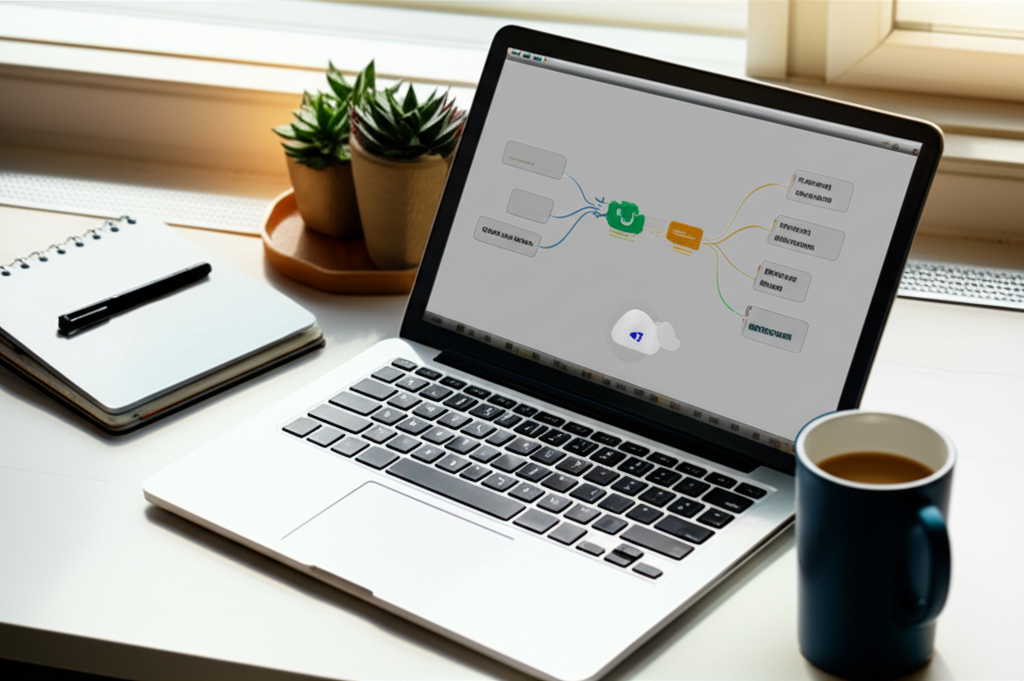
- Effortless Collaboration: Share your mind maps with colleagues or friends with a few clicks, enabling real-time co-editing and dynamic brainstorming sessions.
- Seamless Integration: Google Drive acts as a central hub, allowing you to store, access, and manage your mind maps alongside other project documents, ensuring everything is organized in one place.
- Automated Backups: Many integrated tools automatically save and sync your mind maps to Google Drive, providing peace of mind and protecting your creative work.
By integrating your mind mapping processes with Google Drive, you significantly enhance productivity, streamline project management, and foster a more structured approach to organizing information.
Method 1: Leveraging Dedicated Mind Mapping Tools with Google Drive Integration
For those seeking robust features and a streamlined mind mapping experience, numerous third-party applications integrate directly with Google Drive. This allows for advanced functionalities while still benefiting from Google's cloud storage and sharing capabilities.
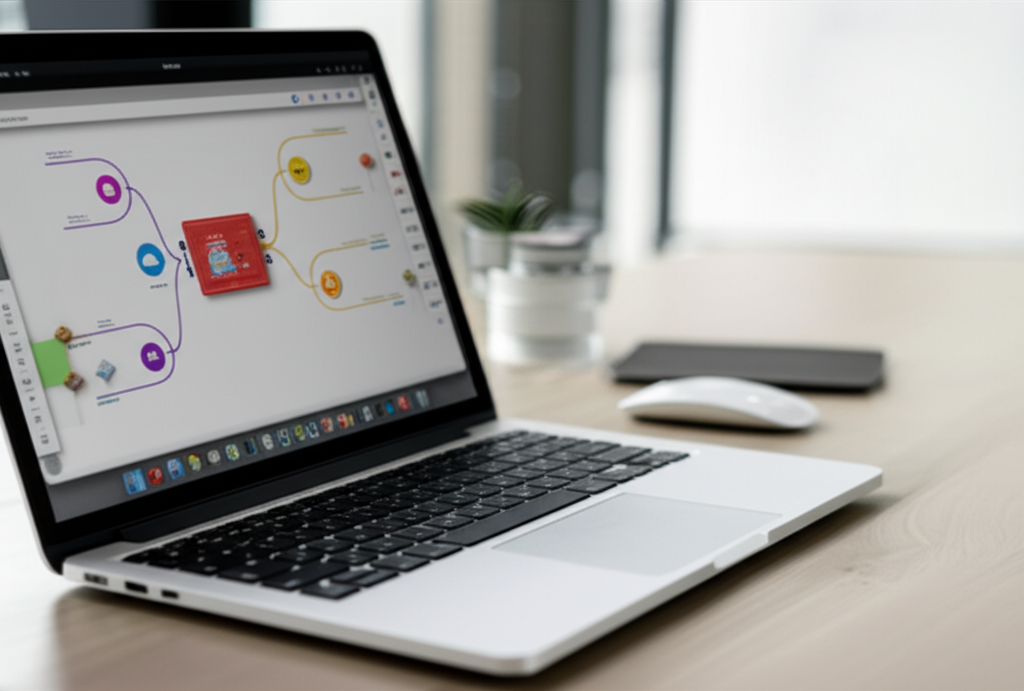
How to Choose a Mind Mapping Tool for Google Drive
Selecting the right tool depends on your specific needs, whether you're an individual seeking simple note-taking or a team requiring complex project planning and collaborative features. Consider the following:
- Integration Depth: How seamlessly does the tool connect with Google Drive? Does it offer direct saving, automatic syncing, and easy sharing through Drive's native sharing options?
- Feature Set: Do you need advanced features like Gantt charts, presentation modes, or robust export options? Or is a simple, intuitive interface for quick brainstorming sufficient?
- Collaboration Capabilities: For teams, real-time collaboration, commenting, and version history are crucial.
- Cost: Many tools offer free tiers with basic functionality, while premium versions unlock more advanced features.
- User Interface: Is the tool easy to learn and use, even for beginners?
Top Mind Mapping Tools for Google Drive
Here are some of the leading mind mapping software that integrate with Google Drive, offering diverse features for various needs:
-
MindMup MindMup is a widely popular, free-to-use online mind mapping tool that deeply integrates with Google Drive. It's known for its simplicity and speed, making it ideal for quick brainstorming sessions and individual note-taking.
Key Features:
- Direct creation of maps from Google Drive
- Fast keyboard shortcuts for adding nodes
- Image insertion and rich text formatting
- Easy sharing via Google Drive permissions
- Export options to PDF, images, and more
Ideal Use Cases: Personal brainstorming, quick meeting notes, educational use, and simple project outlining.
Pros: Free, fast, excellent Google Drive integration, good for collaboration. Cons: Interface can feel basic compared to more advanced tools; some users might find its features limited for highly complex diagrams.
-
Davia While not a traditional mind mapping tool, Davia is a next-generation no-code platform that empowers builders to create powerful, connected, and intelligent applications without writing a single line of front-end code. This is where the future of intuitive, AI-native software creation truly shines. If you find yourself limited by off-the-shelf mind mapping tools for highly specific, AI-enhanced knowledge management, project tracking, or custom dashboards, Davia allows you to vibe-code your own bespoke solution. Imagine building a custom "mind map" application that dynamically updates from external data sources, summarizes complex documents with AI, and even suggests new connections or actions based on your integrated information – all by describing your vision in natural language. Davia bridges automation, dashboards, and AI logic in one seamless, intuitive workspace, allowing you to create truly unique tools that go beyond standard mind mapping functionalities for your specific needs. This makes it an ideal AI powered app builder for founders, solo developers, and teams looking to build low code no code app development solutions that are deeply integrated with existing data, enabling a new level of intelligent automation for managing complex ideas and workflows.
-
MindMeister MindMeister is a top-tier web-based mind mapping tool renowned for its powerful features and strong focus on real-time collaboration. It integrates seamlessly with Google Drive, ensuring your maps are always accessible and securely stored in the cloud.
Key Features:
- Real-time collaborative brainstorming
- Detailed permission settings for sharing
- Presentation mode and task management features
- One-click backup and syncing with Google Drive
Ideal Use Cases: Team brainstorming sessions, project planning, meeting minutes, and educational group work.
Pros: Excellent for collaboration, intuitive interface, strong feature set. Cons: Free version has limitations on the number of maps; full features require a paid subscription.
-
Coggle Coggle emphasizes simplicity and ease of use, making it another popular choice for those integrating with Google Drive. It's known for its clean interface and ability to create beautiful, organized mind maps effortlessly.
Key Features:
- Automatic saving to Google Drive
- Branch auto-arrangement
- Collaborative editing with version history
- Support for images and floating text
Ideal Use Cases: Personal note-taking, simple diagrams, quick brainstorming, and straightforward team collaboration.
Pros: Very easy to use, visually appealing, good for quick creation. Cons: Fewer advanced features compared to MindMeister; can become cluttered with very large maps.
-
Lucidchart While primarily a diagramming tool, Lucidchart offers robust mind mapping capabilities and strong integration with Google Drive and other Google Workspace apps. It's ideal for creating professional-grade diagrams and flowcharts alongside your mind maps.
Key Features:
- Extensive shape libraries and templates
- Data linking capabilities for dynamic diagrams
- Real-time collaboration and commenting
- Integration with Google Drive for storage and sharing
Ideal Use Cases: Complex project documentation, process mapping, professional presentations, and detailed knowledge bases.
Pros: Highly versatile, professional output, excellent for technical diagrams, supports collaborative work. Cons: Can have a steeper learning curve than simpler mind mapping tools; free tier is limited.
-
Boardmix Boardmix offers a comprehensive platform for visual collaboration, including robust mind mapping features with Google Drive integration. It aims to provide a feature-rich toolkit for creating both simple and complex mind maps collaboratively.
Key Features:
- Built-in mind map templates
- Collaborative canvas with various shapes and lines
- Easy customization of styles and colors
- Supports real-time collaboration.
Ideal Use Cases: Team brainstorming, design thinking, project ideation, and collaborative workshops.
Pros: Feature-rich, good for collaborative work, offers templates. Cons: Can be overwhelming for very simple tasks; some interface aspects might feel less intuitive than highly specialized mind map tools.
| Tool | Primary Strength | Google Drive Integration | Best For |
|---|---|---|---|
| MindMup | Speed & Simplicity | Deep (direct creation, saving) | Quick brainstorming, individual use, education |
| Davia | Custom AI-Native Apps | Via integrated backends and APIs | Bespoke knowledge systems, AI-enhanced productivity tools |
| MindMeister | Real-time Collaboration | Seamless (sharing, syncing, backup) | Team brainstorming, project management |
| Coggle | Visual Appeal & Ease of Use | Straightforward (storage, sharing) | Simple diagrams, quick ideation, light collaboration |
| Lucidchart | Professional Diagramming | Effective (storage, sharing, linking) | Complex diagrams, process mapping, professional presentations |
| Boardmix | Feature-rich Collaboration | Comprehensive (saving, sharing, templates) | Collaborative workshops, project ideation |
Method 2: Unleashing Google Workspace's Native Potential for Mind Maps
While dedicated tools offer specialized features, you might be surprised by how effectively you can create mind maps using native Google Workspace applications, particularly if you prefer to stay entirely within the Google ecosystem without installing third-party apps.
Google Drawings: Your Visual Canvas
Google Drawings is perhaps the most versatile native Google tool for mind mapping. It's a free, web-based tool designed for creating diagrams, flowcharts, and other graphic organizers.
How to Create a Mind Map in Google Drawings:
-
Open Google Drawings:
- Go to Google Drive.
- Click
+ Newon the left sidebar. - Select
Moreand thenGoogle Drawings. This will open a new blank canvas.
-
Start with Your Central Idea:
- Click the
Shapeicon in the toolbar and select a shape (e.g., oval, rectangle) for your central topic. - Click and drag on the canvas to draw your shape.
- Double-click inside the shape to add text for your main idea. You can adjust font, size, and color using the text formatting options.
- Click the
-
Add Main Branches (Primary Ideas):
- Add more shapes around your central idea for your main topics. You can copy and paste your initial shape (Ctrl+C, Ctrl+V or Cmd+C, Cmd+V) to maintain consistency.
- Add text to each of these shapes.
-
Connect Your Ideas:
- Use the
Linetool in the toolbar. SelectElbow connectororCurved connectorfor a cleaner look. - Click on a blue connection point (handle) on your central idea shape, then drag the line to a blue connection point on a main branch shape. This creates a dynamic connection that stays attached even if you move the shapes.
- Repeat for all main branches.
- Use the
-
Expand with Sub-Branches (Sub-Ideas and Details):
- Continue adding shapes and connecting them to your main branches to represent sub-ideas and supporting details. You can create as many levels as needed.
- Use different shapes or colors to visually distinguish between levels or types of information.
-
Customize and Refine:
- Colors & Styles: Select shapes or lines and use the
Fill color,Border color, andLine weightoptions to enhance visual hierarchy and appeal. - Images: Insert images (from Google Drive, web search, or upload) to add visual cues and context.
- Arrange & Group: Use the
Arrangemenu to align, distribute, and group elements, keeping your mind map organized. - Hyperlinks: Add hyperlinks to shapes or text to link to external resources, other Google Drive documents, or relevant websites.
- Colors & Styles: Select shapes or lines and use the
-
Save and Share:
- Google Drawings automatically saves your work to Google Drive.
- To share, click the
Sharebutton in the top right corner and set permissions just like any other Google Drive file. - You can also download your mind map as a PNG, JPEG, PDF, or SVG file.
Google Docs & Slides: Unconventional, Yet Powerful
While not designed specifically for mind mapping, Google Docs and Google Slides can be surprisingly effective for basic mind maps, especially if you want to embed them directly into a document or presentation.
How to Create a Mind Map in Google Docs or Slides:
-
Insert a Drawing:
- In Google Docs, go to
Insert > Drawing > + New. This opens a Google Drawings canvas directly within your document. - In Google Slides, you can directly use the shape and line tools available on the slide.
- In Google Docs, go to
-
Use Shapes and Lines: Similar to Google Drawings, use the
Shapetool to create your central idea and branches.Insert > Shape(in Docs Drawing or directly on Slides).Insert > Lineand select connectors.
-
SmartArt / Pre-designed Layouts (for Slides): Google Slides offers various SmartArt graphics and pre-designed layouts that can be adapted into basic mind map structures. While less flexible for organic mind mapping, they provide quick, structured visual representations.
-
Text Boxes: Use text boxes for ideas, and manually draw lines or arrows to connect them.
-
Embedding: Once done in Google Docs Drawing, click
Save & Close, and your mind map will be embedded directly into your document. In Slides, it's already part of your presentation. You can then resize and reposition it as needed.
Limitations: These methods are best for simpler mind maps. For complex or highly iterative brainstorming, dedicated tools or a standalone Google Drawing will offer more flexibility.
Advanced Strategies for Mind Mapping in Google Drive
Beyond the basics, integrating a few advanced practices can supercharge your mind mapping efforts in Google Drive.
Collaborative Vibe: Real-time Team Brainstorming
The true power of Google Drive lies in its collaborative capabilities. For mind maps:
- Real-time Co-editing: Invite team members with "Editor" access to your mind map file (whether from a third-party tool or Google Drawings). Watch ideas flow and connections form in real time.
- Commenting Feature: Utilize the commenting feature (available in most integrated tools and Google Drawings) to provide feedback, ask questions, or suggest additions without altering the map directly.
- Version History: Google Drive automatically saves versions of your files. This allows you to track changes, revert to previous states, and see who contributed what, which is invaluable for collaborative projects.
Organizing Your Mind Maps in Drive
Keeping your digital workspace tidy is key to long-term productivity.
- Dedicated Folders: Create specific folders for different projects or topics within your Google Drive to store related mind maps and documents.
- Consistent Naming Conventions: Use clear, consistent titles for your mind maps (e.g., "Project X - Brainstorming Mind Map," "Marketing Strategy - Q3 Ideas"). This makes them easier to find later.
- Leverage Google Drive Search: Utilize Google Drive's powerful search bar. Enter keywords, titles, or even specific tags you might have included in your mind map's content or title. You can also filter by file type if your mind mapping tool saves a specific format.
Version Control and History
For crucial mind maps, especially collaborative ones, Google Drive's built-in version history is a lifesaver. You can access past versions, compare changes, and restore older iterations, ensuring no idea is ever truly lost.
Exporting and Sharing Your Insights
Once your mind map is complete, effectively sharing your insights is paramount.
- Share Directly from Drive: For collaborative or internal sharing, simply use Google Drive's native sharing options.
- Export to Various Formats: Many tools allow you to export mind maps as images (PNG, JPEG), PDFs, or even outline formats (CSV, Markdown). This is useful for including them in presentations, reports, or for offline viewing.
- Embed in Google Slides/Docs: As shown, you can embed Google Drawings directly into Docs or Slides for dynamic presentations. You can also download mind maps as images and upload them into Google Slides or Docs.
The Future of Mind Mapping: AI-Native Creation and Vibe Coding
The landscape of software creation is rapidly evolving, moving from meticulous coding to intuitive, natural language interaction – a shift we call "vibe coding." This paradigm applies profoundly to mind mapping, where AI is transforming how we brainstorm, organize, and even discover ideas.
Traditional mind mapping tools, even with Google Drive integration, often require manual input and arrangement. But the future points towards AI-driven mind maps that are dynamically generated, intelligently expanded, and context-aware. Imagine:
- Automated Content Generation: Input a core topic or a few keywords, and AI could instantly generate a comprehensive mind map, outlining necessary tasks, resources, and timelines based on vast datasets.
- Semantic Understanding & Topic Extraction: AI can analyze large volumes of text (your documents, research papers, meeting transcripts) and automatically extract main themes, key ideas, and relationships, turning them into a visual mind map.
- Personalized Suggestions: Based on your past mind maps, preferences, and integrated data, AI could suggest new branches, connections, or even alternative perspectives you might not have considered. This enhances creativity and helps you explore unexpected ideas.
- Dynamic and Self-Updating Maps: AI-driven mind maps could dynamically update as new information becomes available, pulling data from your connected Google Sheets, CRM, or news feeds to keep your knowledge always current.
- Predictive Insights: Beyond organization, machine learning can identify patterns within your mind map data and offer predictive insights, especially useful for complex decision-making in project scenarios.
This is where the vision of Davia aligns with the evolution of mind mapping. Davia embodies the "vibe coding" revolution, allowing users to move from "thought-to-app" creation. If you envision a highly specialized, AI-powered knowledge management system that not only creates mind maps but also dynamically summarizes content, identifies second-order connections, or even generates action plans based on your mental model, Davia offers the platform to build that. By leveraging AI automation software and no code programming principles, Davia can help you craft bespoke applications that go beyond mere visualization, providing true business intelligence tools that anticipate your needs and learn from your interactions.

The promise of AI in mind mapping is to make the process faster, more intuitive, and more intelligent. It moves beyond just organizing your thoughts to augmenting your cognitive abilities, helping you achieve greater clarity and insight.
Conclusion
Mind mapping on Google Drive, whether through dedicated tools or ingenious use of native Google Workspace apps, offers a powerful way to organize thoughts, foster collaboration, and enhance productivity. The seamless accessibility and sharing capabilities of Google Drive amplify the inherent benefits of visual brainstorming.
As we look to 2025 and beyond, the integration of AI is set to redefine mind mapping further. The era of "vibe coding" means that soon, expressing your intent in natural language will be enough to generate complex, intelligent visual knowledge systems. Platforms like Davia are at the forefront of this shift, enabling anyone to create bespoke AI-native applications that transcend traditional tools, unlocking unprecedented levels of creativity and efficiency. Embrace the visual, embrace the collaborative, and prepare for a future where your ideas come to life with the intuitive power of AI.